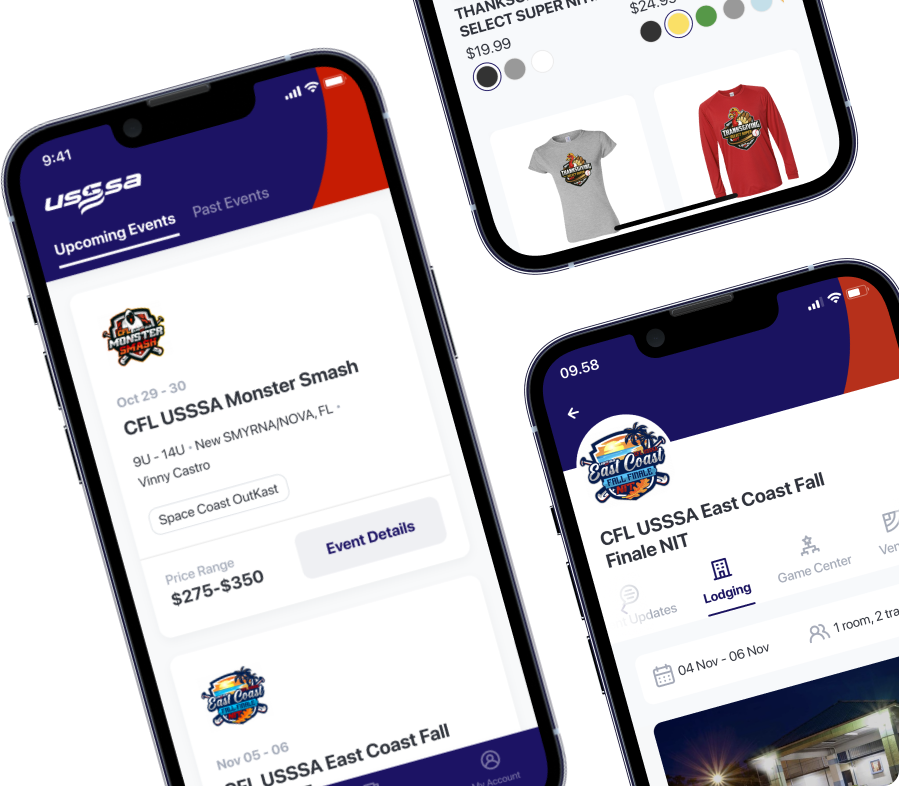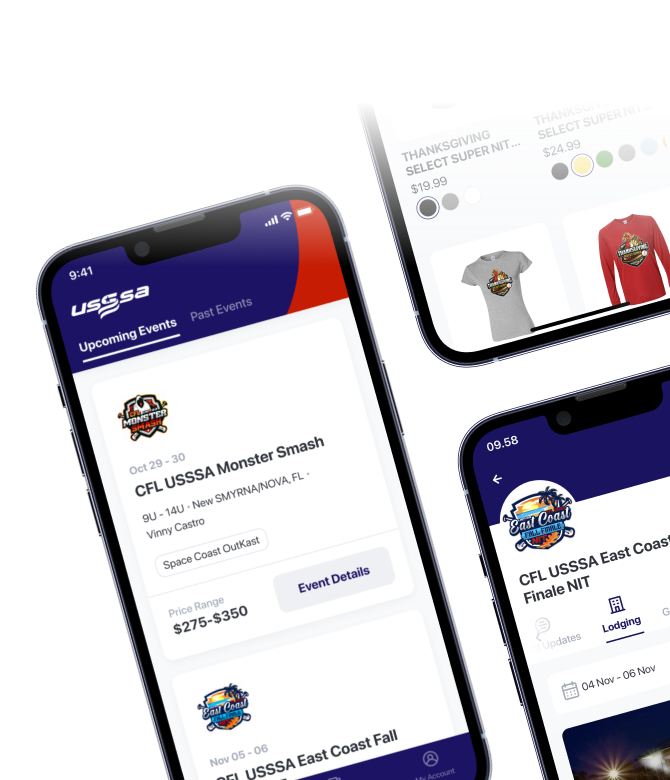How To Add A Team In the USSSA App
- Sign into the USSSA App
- Click MENU button on the bottom right corner of your screen
- Select “Team Management”
- Top right corner “Add Team”
- From here search by “Team Name (Keyword)”.
- Filter by:
- Sport = Baseball
- Competitive Class (drop down) = select the age of your team then find “BOYS BASEBALL #AGE#CLASS”. (Example Boys Baseball 12u AAA for a 12u team)
- State (drop down) = State team is from
- Season = 2025
- Now, SEARCH TEAMS
- Filter by:
- Find team you are looking for, click blue button “Add Team”
- A pop up with ask “Add this team?”, click “Add Team”
- This will now bring you to “Manage Teams”, above the manager team’s menu there is a back arrow, click it and it will bring you to the
Welcome to USSSA, Your Name!